How do I maintain my prices?
To add/update your rates:
1. Log in to your portal at https://www.pitchup.com/supplier2/
2. Go to the ‘Rates’ tab
3. You now have three options:
a. If your rates are straightforward, for example they do not vary throughout the year and/or you only have one unit (e.g. a camping pitch) to update, click on the blue ‘Batch update rates’ button to the right-hand side of your screen and use the pop-up window to add your new rates via the following steps:
Step 1: Select arrival days if you require arrivals on specific days or click 'All days' to allow greater flexibility.
Step 2: Click on 'Start date' and 'End date' and use the calendar to define which dates you wish to add.
Step 3: Tick the pitch type or unit type you wish to add rates for (please note: you can only update one pitch or unit type at a time).
Step 4: Add the basic price for this pitch or unit and set how many nights are included for this price (e.g. 1 night for a nightly rate, 7 nights for a weekly rate).
Step 5: If you have per-person charges, don't forget to add the price per extra adult, child and infant. Make sure that the extra people rates relate to the 'pricing period' for this pitch type.
Step 6: Set the minimum-night stay if applicable. Please note, this will be updated automatically if you have entered a price for more than one night.

OR
b. If your rates vary significantly during the season, you have different types of tariff, you are advertising different types of units, and/or particularly if you are updating rates for statics or lodges, click the ‘Batch tariff’ button. This can be found under the ‘Rates’ tab, between ‘Weekly view’ and ‘Offers’. Here, you can follow three easy steps to add all your rates for all your pitches/units at once:
Step 1: Create a tariff via the ‘Add a tariff’ button. Use the pop-up window to specify which days of the week guests should arrive for each tariff and name it clearly (e.g. Nightly tariff, Weekly tariff, Three-night midweek etc.). Repeat until all tariffs are added.

Step 2: In the table that appears below, use the ‘Start date’ and ‘End date’ fields to define a rate period. Use the columns to enter the rate for each tariff within the selected date range, don’t forget to add any extra adult, children and infant rates. Click the green ‘Save date range and prices’ to save your prices.

Step 3: Repeat step 2 until all dates ranges and tariffs are added and saved. Then click the blue ‘Apply date ranges and prices’ to update your rates.
Helpful tip: you can edit the pricing in the batch tariff once it has been added.
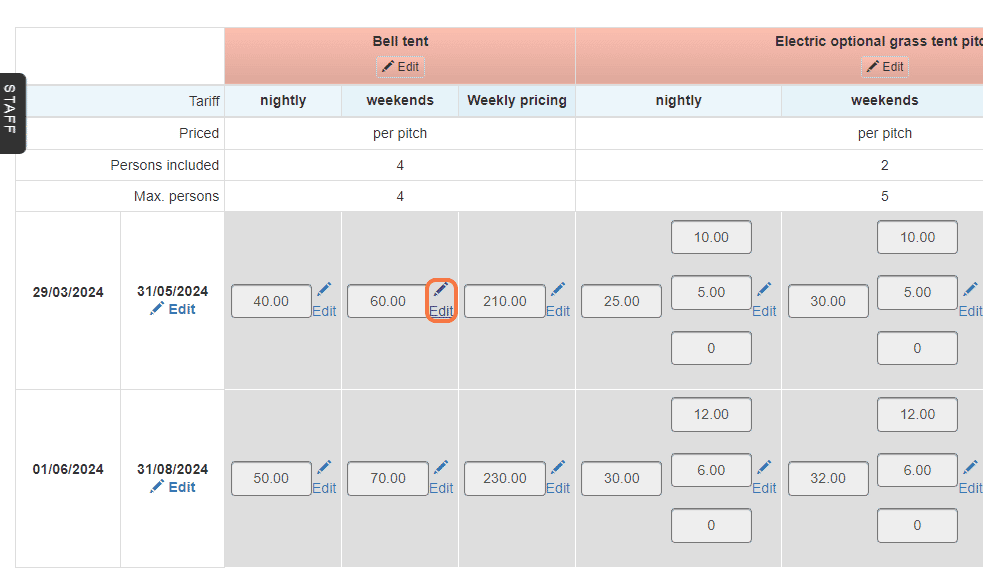
The edit button also works on dates (a useful feature if you want to apply the same pricing for next year).

OR
c. To modify individual dates, for example to add a minimum stay over bank holiday weekends, do it directly on the ‘Weekly view’ grid. Please note that you will need to have added rates for those dates via one of the methods above before anything will be visible.
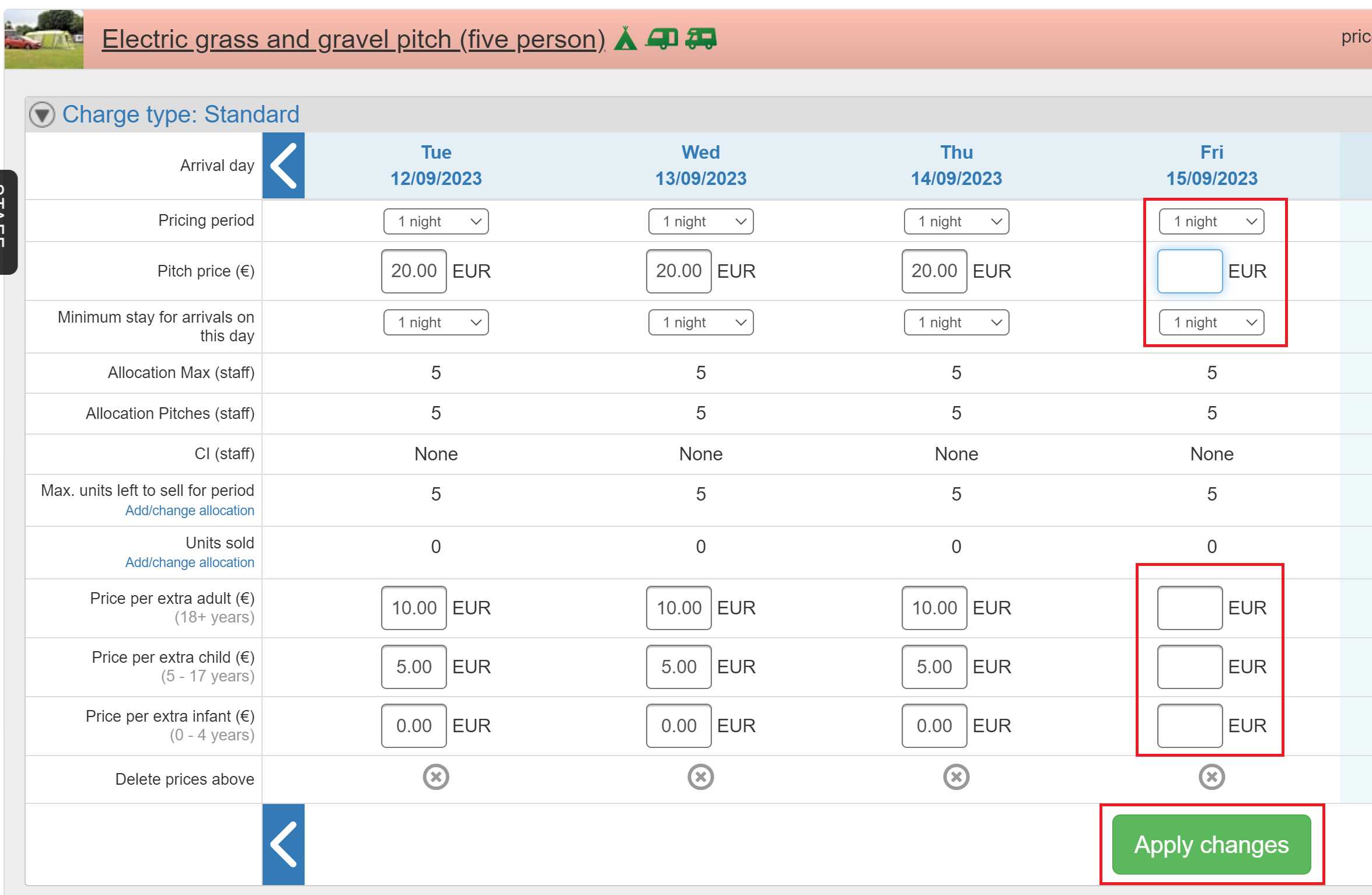
For a step-by-step guide about how to add/update/remove your allocation, click here.